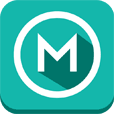*** In-app purchase of $2.99 gives you Chromecast support, casting to UPnP/DLNA enabled devices, access to Dropbox, support for themes and removes all ads ***
Features:- Updated user interface with simpler navigation and smoother response- Improved stability and support for the latest Google Chromecast software- Subtitle support while casting (Note: This feature requires separate subtitle files)- Full playback control from your phone or tablet- Music album artwork and artist images displayed on your TV- Save animated gifs from the web and cast them with Avia- Support for devices running Android Version 4.0.3/4.0.4And of course, Avia still allows you to: Share your photos, videos and music on these devices: Chromecast / Xbox 360 / Xbox One / Google TV / PC / Mac
Play and manage media stored on your Android device, in the cloud or from these devices: Facebook / Dropbox / Google+ Photos (Picasa) / Network Attached Storage (NAS) / Windows Media Player (WMP) / XBMC / Serviio / Plex / Subsonic / PC / Mac / Other Android Devices
Finally, here are a few pieces of advice to get the most out of Avia:- Make sure your Android device and device you want to cast to, e.g. Chromecast, are using the same Wi-Fi network- Some users only see the Avia logo when casting to Chromecast. Changing the Wi-Fi channel on your router to anything other than its current setting solves this problem- When using Avia to access media from other devices, they must have UPnP/DLNA serving enabled.- When casting from Avia, files MUST be compatible with the receiving device. Many devices have fewer compatible codecs than a home computer. Please review your media formats with the specifications of your devices before attempting to cast. (Example: Chromecast is not compatible with .AVI files) Please see the video conversion guide at aviatheapp.com/supportIf you have questions, comments or feedback, please check out our support page at http://aviatheapp.com/support/
For issues related to Chromecast, please visit the Chromecast support page at https://support.google.com/chromecast/
To join beta testing group, please send us a membership request at: https://groups.google.com/forum/#!forum/avia-beta-testers